To improve the security of your customer account, we recommend that you take advantage of two-step authentication.
After the service is activated, you will be prompted for a time-based security code in addition to your user name and password.
To use the service, you need the Authenticator app installed on your phone. We recommend Google Authenticator which is available for iOS and Android phones. At least Microsoft's own Authenticator app is available for Windows phones.
To turn on authentication in our Services Manager:
download the Google authenticator app or similar on your phone. Log in to your client account from the Web browser: https://www.nettitakomo.fi/secure/
Click on the menu under "Hello, your first name" and select "security settings" in the submenu below
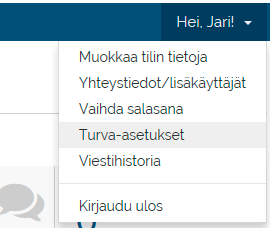
On the page that appears, click on the "click here to activate" button on the two-step authentication.
In the window that appears click the "Start" button.
Enter the secret key that appears on the page that opens .
On your phone, open the Authenticator app and scan THE QR code displayed on your
Once the QR code has been read, click the Validate button in your browser and test that the connection is correct.





